Tuesday, 27 May 2008
Friday, 23 May 2008
Gothic Fonts
Goth fonts can be especially useful for creating Drama or a spooky feel to word document you are creating. I have compiled a list of freely available ‘Goth’ fonts that you may find suitable.
Ruritania
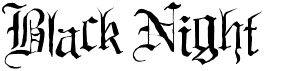
Download here: http://www.dafont.com/black-night.font
Pamela


Ruritania

Download here: http://www.dafont.com/ruritania.font
Black Night
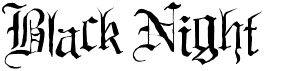
Download here: http://www.dafont.com/black-night.font
Pamela

Download here: http://www.dafont.com/pamela.font
Arvingo

Download here: http://www.1001freefonts.com/winfonts/avqest.zip
Satanick

Download here: http://www.1001freefonts.com/winfonts/satanick.zip
How To Install Fonts - Using Windows Vista
Firstly, let me show you to install fonts onto your Windows machine. The following tutorial is using Windows Vista.
So click on the 'start' menu and then click Control Panel.
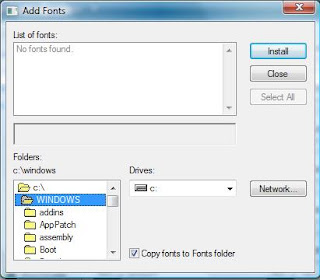
IMPORTANT: if your font came in a .rar or.zip file it needs to be decompressed first.
Click on the font name in the list of fonts, then click ‘Install’. Make sure to have the box next to the text ‘Copy fonts to Fonts folder’ checked.
Your font should now be installed!
FAQ
Problem: My font doesn’t appear in the list in Microsoft Word
Solution: Restart Microsoft Word after you have installed the font. In some cases you may need to restart your computer.
Problem: My font won’t display in the font list box
Solution: If your font came in a .rar or .zip file you will need to uncompress it first. You can do this by double clicking on the file in ‘My Computer’ and then ‘extracting’ the files.
So click on the 'start' menu and then click Control Panel.

Then double click on ‘Fonts’

The right click on some white space and click ‘Install New Font’
Then in the window that appears navigate to the folder where your font is stored.
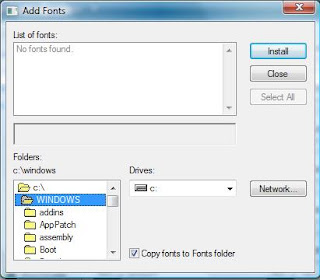
IMPORTANT: if your font came in a .rar or.zip file it needs to be decompressed first.
Click on the font name in the list of fonts, then click ‘Install’. Make sure to have the box next to the text ‘Copy fonts to Fonts folder’ checked.
Your font should now be installed!
FAQ
Problem: My font doesn’t appear in the list in Microsoft Word
Solution: Restart Microsoft Word after you have installed the font. In some cases you may need to restart your computer.
Problem: My font won’t display in the font list box
Solution: If your font came in a .rar or .zip file you will need to uncompress it first. You can do this by double clicking on the file in ‘My Computer’ and then ‘extracting’ the files.
Subscribe to:
Comments (Atom)